Managing Tenants, Teams, and Users in RingLink
Introduction
RingLink’s architecture is purpose-built to support multi-network environments, offering flexibility and robust user management. At its core are tenants, which represent organizations or enterprises. Each tenant can include multiple teams or departments, making it easier to structure your organization within the platform.
This guide walks you through managing tenants, teams, and users effectively using the RingLink Dashboard.
What Are Tenants in RingLink?
A tenant in RingLink serves as the foundational unit for organizing networks, teams, and users. When you create an account, RingLink automatically assigns you a personal tenant, where you are the designated owner. If you are invited to join other tenants, switching between them is seamless.
Key Features of RingLink Tenants
- Multi-Tenant Support: Easily manage multiple organizations or networks within a single account.
- Personal Tenant: A default space for individual or small-scale use.
- Switch Between Tenants: Whether through the RingLink client or the Dashboard, you can switch between tenants to manage permissions or access networks.
Accessing and Switching Tenants
Client Login
When logging into the RingLink client, you’ll be prompted to select a tenant if you are associated with multiple tenants.
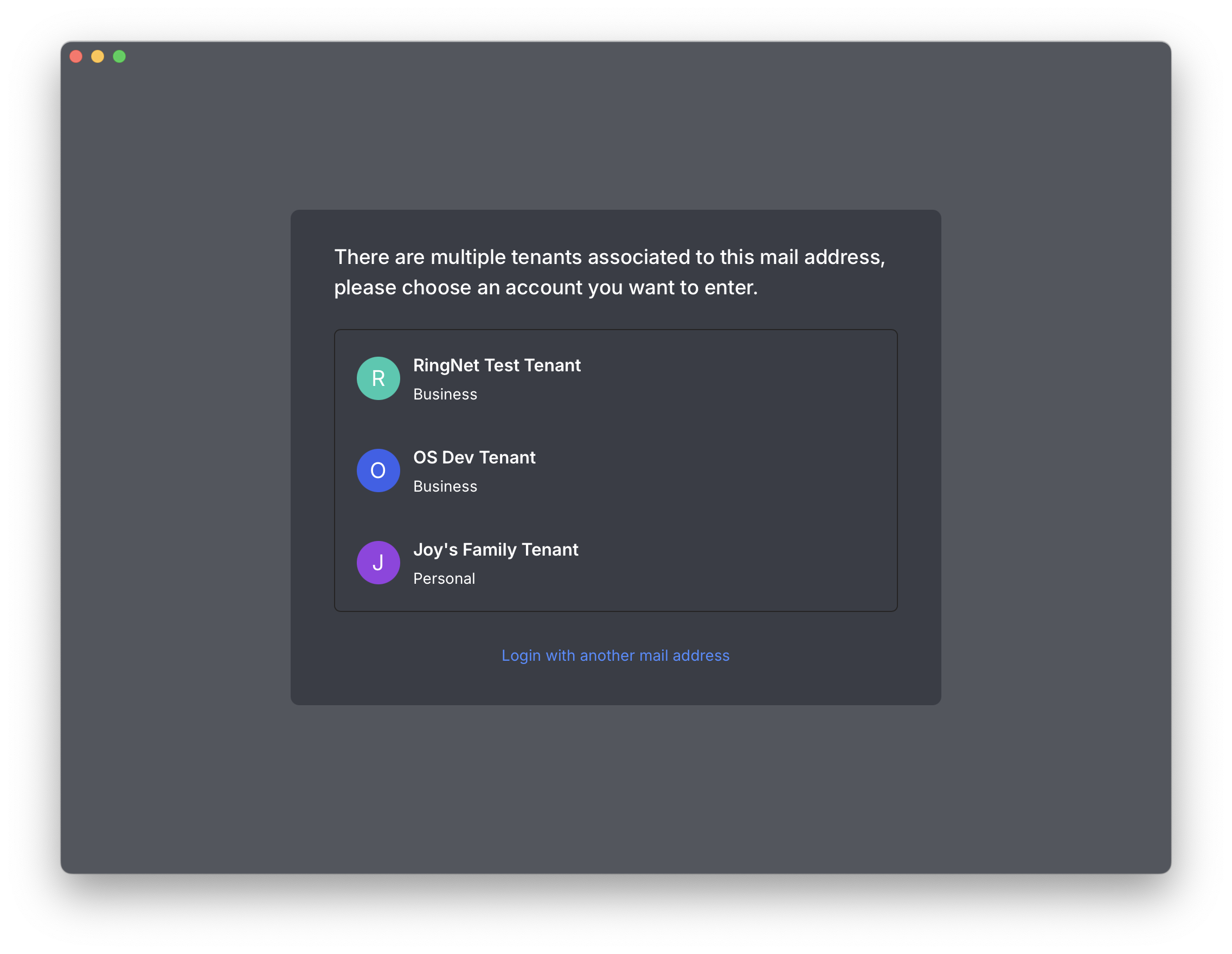
Dashboard Login
Similarly, when accessing the RingLink Dashboard, you’ll be asked to choose the tenant you wish to manage, especially if you are an admin or owner of multiple tenants.
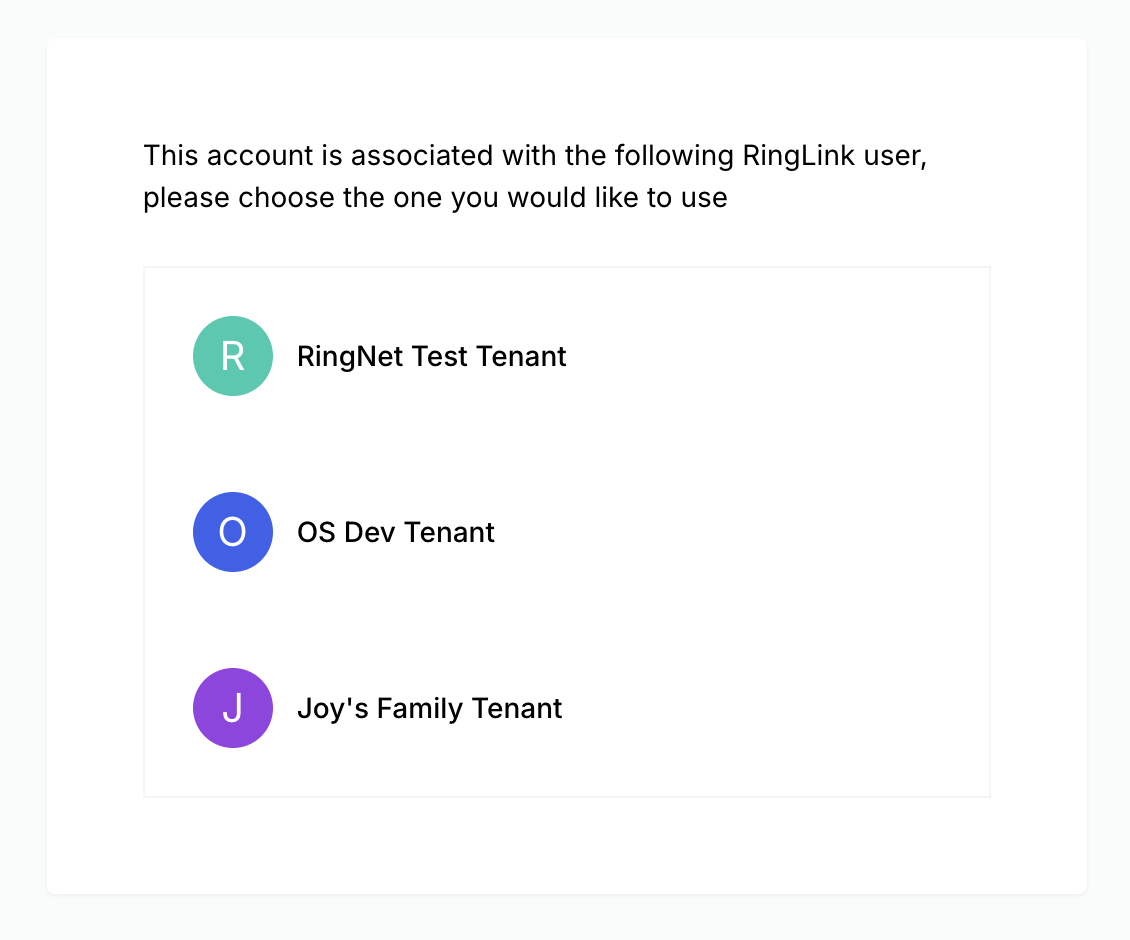
Managing Users in RingLink
Each RingLink account can belong to multiple tenants, enabling collaboration across organizations. As a tenant owner or admin, you have full control over adding, inviting, and managing users within your tenant.
Invite Users To invite users to join your tenant, you have two simple methods:
- Email Invitation:
Enter the user’s email address to send an invitation.
- Invitation Link:
Generate a unique invite link that users can use to join your tenant directly. These links are especially useful for bulk onboarding or inviting external collaborators.
Add Users Directly For streamlined onboarding, you can add users directly to your tenant without requiring an invitation. Simply use the RingLink Dashboard to input the user's:
- Email Address
- Name Once added, the user is automatically assigned to the tenant.